Recover & Restore Lost / Missing / Deleted Files after Windows 10 Upgrade
Windows 10 update deleted files - Fixed
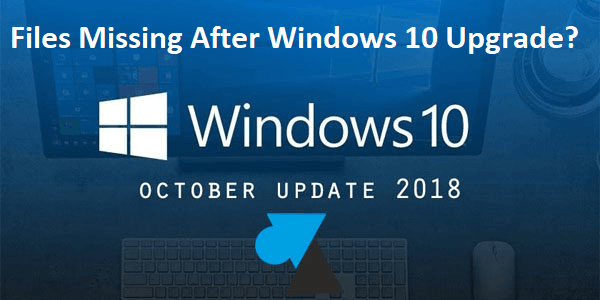
Introduction and Definition of the Problem
Windows 10 reset (Dell Inspirion 5537 15R PC) ended up
rolling back to Windows 8.01 after several hours. File and folders disappeared despite
selecting option to preserve personal files, pictures and other folders. Attempts
to use Dell
Backup and Recovery (DBaR) and Windows 10
to restore the missing files after upgrade failed. Upgrading back to
Windows 10 didn’t help either after running for days. It turns out Windows 10
upgrade works best when option to download MediaCreationTool1809
to PC is selected rather than run online directly.
Files are still missing after Windows 10 upgrade. Several posts on MS Community website report similar issues but most of the suggestions aren’t helpful including checking Windows.old folder in C: drive. Dell Recovery is also not seeing the missing files after upgrade to Windows 10 version. File History restore from external hard disk also fails as many files are missing. Available files have date and time stamps appended like yyyy_mm_dd 18_04_09 UTC. Microsoft Tech Support aren’t able to help with remote log into PC. If this sounds like you, the below suggestions may be helpful.
Solutions to Data Recovery after Windows 10 upgrade
The reason you can’t see your files is because they've been repackaged and saved in a different format with file name extensions you're not used to seeing. And you don't have the App to see them. Also the data files are saved in a different location. But the data is definitely there. Here's are some solutions to recovering your files.
The solutions explained below mainly relate to files missing after installing Windows 10 update and assuming your File History to restore points and backups are too old and missing significant new files.
Many sites offer solutions to the problem but in reality, they are really peddling their data recovery software, many of which are completely unnecessary, don’t work and may cause other problems that are best avoided.
Step 1 – go to C: drive and check Windows.old folder.
Look out for Temp, Recovery, Users and other folders in your c: drive. Windows tends to save backups of your files here. But you’ll have to look deep into your PC find them. Explore each folder for your files.
Step 2 – go to C: drive and check Temp, Temp_Migration, Users folders, .INP files.
Some of these folders may contain backup of your files. In this folder also, locate a new backup folder with data and time stamp reference like yyyymmddtime_BACKUP. This folder should contain .INP extension file formats. These are source code data backup files of Dell Backup and Recovery prior to Windows 10 upgrade. This folder can be very large depending on the size of your files. You can’t view or open these files with common Windows Apps. However, you can view the file listing by opening the .xml files with any text editor or view with your internet browser as indicated below. It will show you how the files have been backed up and to be restored.
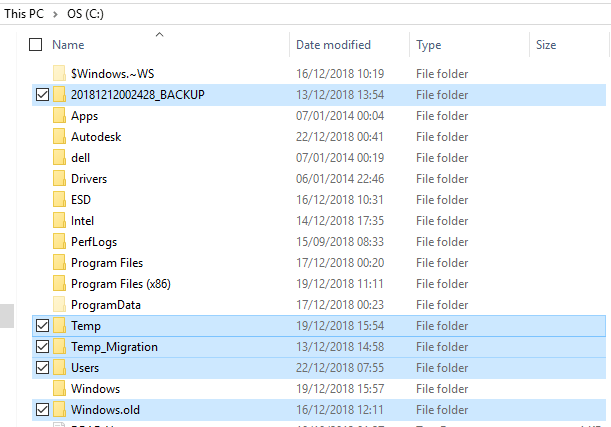
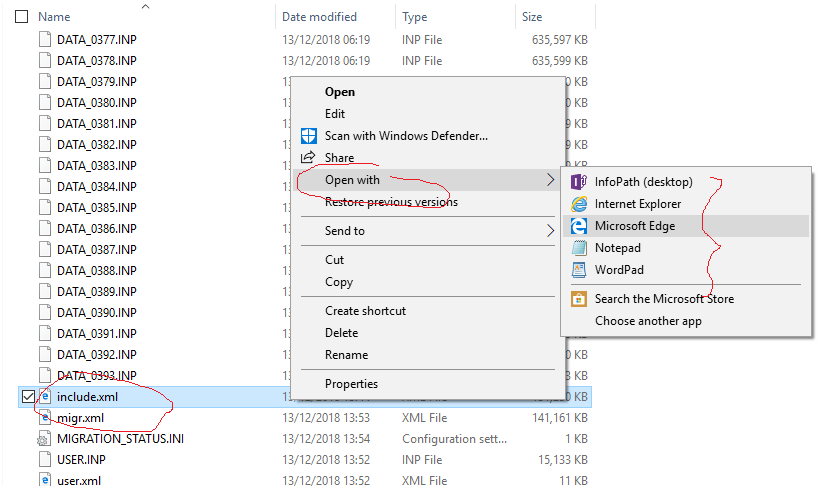
Step 3 – two options to restore .INP backup files from reformat by Dell data backup and recovery software for Windows 10.
Option 1 – Use Dell PC factory recovery software
Assumption here is that you have a Dell PC. You may need to install new DBaR update. Use it to set up a “pretend” backup of any file. This will create a Profile 1 folder. When done, view the contents of the new folder. Delete the contents of the new Profile 1 folder. Copy/paste the contents of the new yyyymmddtime_BACKUP folder described above. Note – COPY only. DO NOT delete the original .INP data files yet until you are satisfied you have all your original files back. Now, open/refresh Dell Recovery and select Browse Archive. You should now see date of last back up. That’s basically the data you’ve just copied into the new Profile 1 folder. If other data files are visible, ensure you select the most recent one. Click the back arrow / select Recover Your Data. Click through and select relevant folders and click Restore Now when ready. Be patient and allow it to finish. This may take several hours depending on the size of your data.
Option 2 - Use Dell Migration Restore Utility App - MigRestore
The DBaR App may fail to restore your files – in which case it will return a No Files Found error. Your next option will be to download the Migration Restore Utility tool from Dell website. This needs to be downloaded and unzipped in your PC. Note That if you do not unzip, you may end up with DellSystemRestore.dll error.
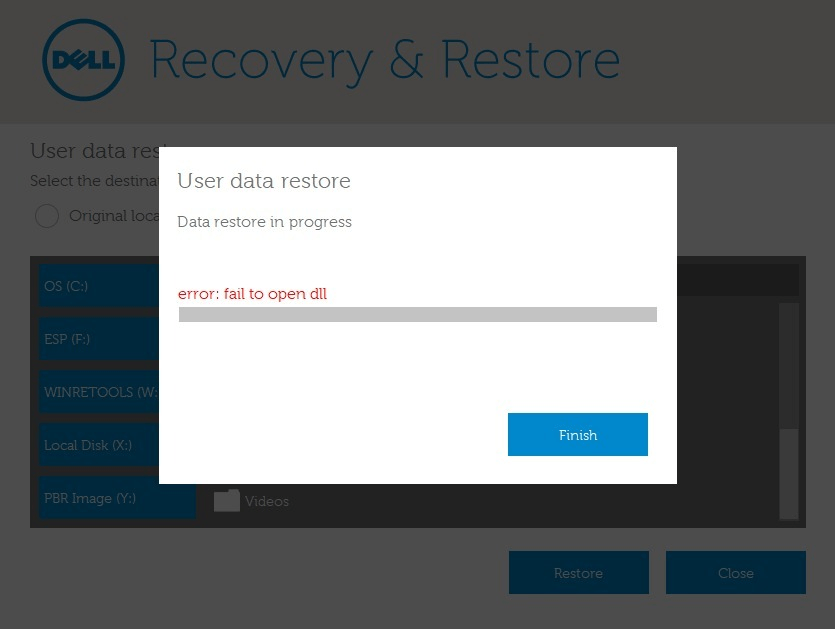
If you see “error: fail to open dll”, its likely because you haven’t followed the instructions properly. You must first download the MigRestore App, unzip it and then double click to run the .exe file. It should then give you option to select folders to restore.
Data recovery can take very long time (perhaps up to 48 hours) depending on the size of your files. That’s partly because the files will be restored to exactly how and where they were. So, best to be patient. You can monitor the progress by using File Explorer to examine recovered files if you need to. You can use them as normal – open, update, save, transfer, etc. But I suggest you don’t use the PC so that all available resources can be optimised for the data recovery.
Don't switch off during this stage. In fact, make sure you are plugged into a power input source. If you screen saver goes off and you end up with a blank screen, be careful to press the power button gently, once, to turn the screen on again. If it doesn’t turn on immediately, DON'T press the power button again as doing that might switch the PC off. Be very patient and wait for the screen to come on especially if your data is big. Sometimes the progress bar can be stuck at different progress points for hoooours. But be patient, it will nudge up a bit till file recovery reaches 100% and the App says Finished .
When done, I suggest you have a quick look to check that your files have been completely restored. Then, Backup to external disk, run Windows backup with File History, set new PC restore points and whatever else you need to do to ensure you never lose your files again.
I would also suggest you partition your hard disk after backup. Save your files in a new partition like E:. Doing this provides additional protection for your files if Windows fails again necessitating update of the Windows Program Files in the default drive C:.
Hope this has been helpful!
Follow Us
Copyright © 2024 @HetoGrow. All Rights Reserved



